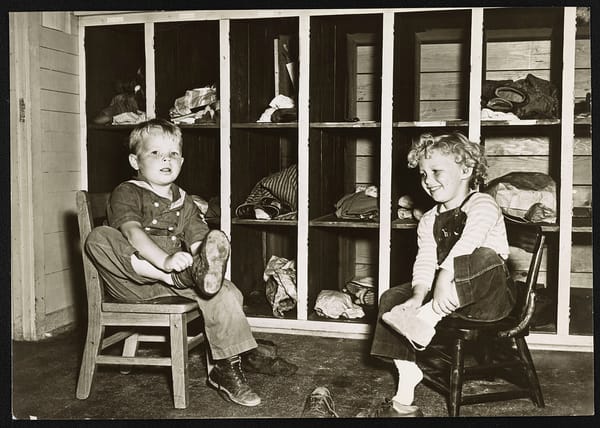Free apps help save and find your personal stuff
Have you wasted lots of time looking for stuff you know you have, but can’t find? Where is the manual for the washing machine? What the heck did I do with the business card from the guy I met on the plane?

Have you wasted lots of time looking for stuff you know you have, but can’t find? Where is the manual for the washing machine? What the heck did I do with the business card from the guy I met on the plane? Where is that recording I made of the nephew’s graduation speech? How do I find those websites I saw about crafts? You get the idea.
Truth be told, I still have lots of drawers and boxes with stuff in them, but a number of years ago I discovered the joys of what are commonly called “note-taking” applications for smartphones and tablets. Two of the most popular of these are Evernote and OneNote. I have used both. There are lots of similarities between them, but currently I use Evernote. I thought I would talk a bit about how I use Evernote on a daily basis. Maybe you’ll get some ideas and grab a free copy of one of these excellent programs to help you store and find your stuff.
Nudging the memory
Every now and then someone tells me about a book, movie or blog that sounds interesting. I keep all these recommendations in a note entitled “Entertainment Ideas.” I have a note titled “Memory Assistant.” It’s kind of embarrassing to admit, but on the other hand it really is helpful. On a note in the app, I list dozens of people I occasionally bump into, but not frequently enough to quickly recall their names. This is way more useful than running through the alphabet in my head as I desperately try to recollect their moniker.
I keep a permanent shopping list on a checkoff sheet. I add anything else I need that is not already on the list. Sometimes my wife has a list of errands and things to buy she keeps on the fridge. I take a picture of it with the Evernote phone app on my smartphone, and off I go.
Your personal planner
Evernote is superb for project planning. For example, a couple of years ago we planned a tour of northern Spain. Using the Evernote web clipping application, while browsing the internet I was able to save hotel websites and travel documents directly into separate notes, all of which I collected in a “notebook” entitled “Northern Spain.” That was one of several vacation notebooks collected in a “stack” of related notebooks labeled “Travel.”
Here is a sample of other notebooks I have stored in the Evernote app, each with a collection of notes on a particular subject:
-- Business Cards – I take a picture of the cards using the Evernote smartphone application. I can quickly find them by searching for any word or words on the card.
-- Genealogy – I save websites, documents, personal notes, and a research progress log here.
-- Recipes – Usually I save them from websites, but if someone gives me a hand-written one, I take a picture of that and save it too. Evernote has the almost magical capability of letting you search for words in scanned hand-written notes.
-- Product Manuals – Most manuals and guarantees for household appliances come in digital formats, or you can just save pictures or scans of shorter ones.
-- Receipts – Many receipts come via email, so I copy and paste them into a note. I take a picture of selected hardcopy ones and save those. Later I can find any of them by searching key words.
Perhaps you are the kind of person who dumps all the stuff you save into a box. No files, no cabinet drawers, no labels—just a big box. It’s a personal style issue. Evernote will still work for you because it has such an incredible search capability.
The basic version of Evernote is fully functional and free to use. Download a copy from the app store on your smartphone device or get it via your web browser. Play with it and see how it works. The premium version costs about $8 per month and has a few more features and larger storage capacities. Find out more at Evernote.com.
Microsoft alternative
OneNote is the Microsoft version of a note-taking application. It can be used in the same way as Evernote. However, in my opinion it is not as visually appealing as Evernote, it has an inferior search capability, and the web-clipping application used with a browser is less powerful than Evernote’s.
On the other hand, all of OneNote’s extensive features are available for free. There is no paid upgrade. While it can be used as a stand-alone application, OneNote is fully integrated into the Microsoft Office environment. If you are already familiar with, for example, Microsoft Word or Excel, using OneNote will feel intuitive. It is automatically included with newer versions of Windows 10, or can be downloaded for free from onenote.com.
Originally published in Senior Voice